There are two ways that you can add YouTube videos to your Facebook wall. However, the old way of doing it sometimes doesn’t work. Use to, you could use the Share option on a YouTube video and that would allow you to share it. But for some reason, that doesn’t always work now. Nine out of 10 videos I post that way will not show up. So, I have to use the other option. In this article, I will show you both ways of adding YouTube videos to your wall on Facebook.

First, I will show you how to use the Share option on YouTube to add a video to your wall. Then I will show you the other way. Using the Share option doesn’t always post it to your wall, but you can try it. What you will need to do is open Facebook in one tab and YouTube in another tab. In the YouTube tab, you will need to type in a video that you want to post to your wall and open it to start playing the video. Under the video where the description is, find the Share link and click it. That is going to expand a box below the Share option.
In the box below that, you will need to locate the Facebook icon and click it. That is going to pop up a box and give you the option of typing something along with the video you are going to post. When you are ready to post the video, click the Share button in the bottom of the box. The video will then be posted to your wall. If it doesn’t show up, use the other option below.
The second way to post videos to your wall is by using the link of the video. Start a video playing that you want to post to your wall. Then highlight the URL in the address bar and right click and click copy. Then go to your Facebook and click inside of the status box. You can type a message to go along with the video, or you can simply paste the link in the status box. Once you paste the link in the status box, click the Post button. That will post the video to your wall along with your message if you typed one.



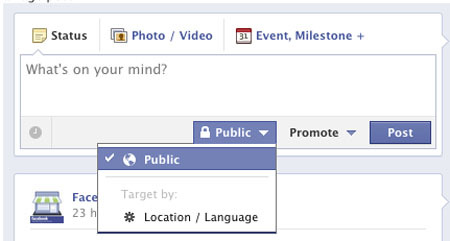


 Research Methods News, Reviews, and Analysis. Technology News, Your Preferred DigTech Blog. Digtech.org is a blog for IT!
Research Methods News, Reviews, and Analysis. Technology News, Your Preferred DigTech Blog. Digtech.org is a blog for IT!
Leave a Reply
You must be logged in to post a comment.